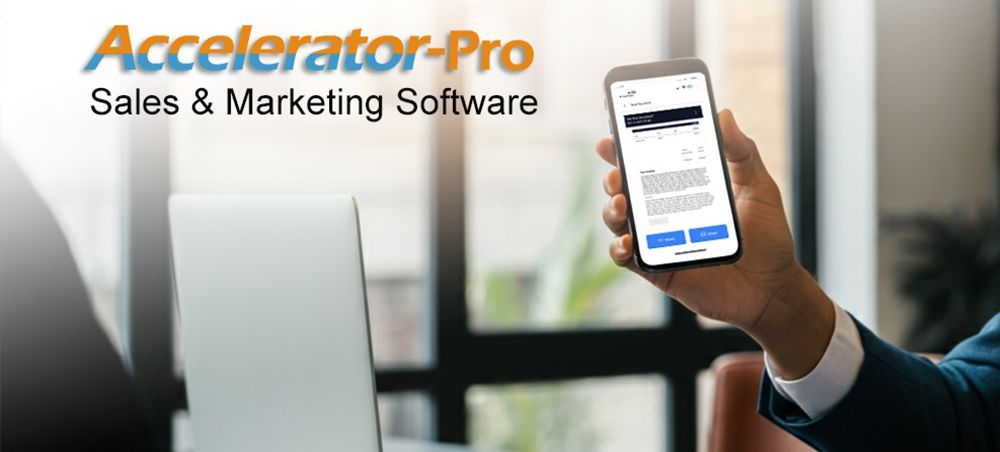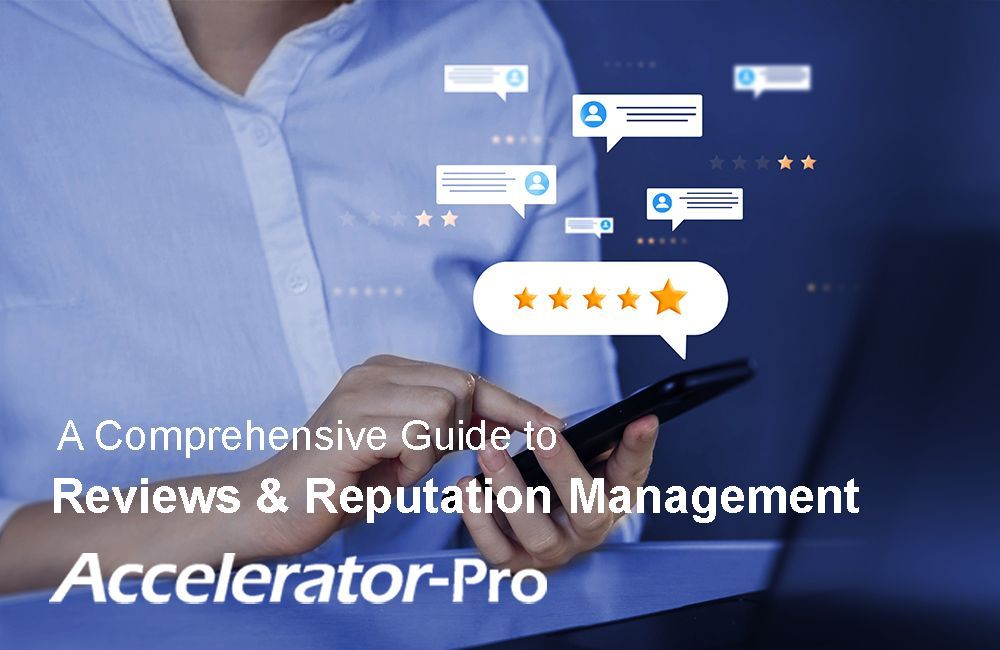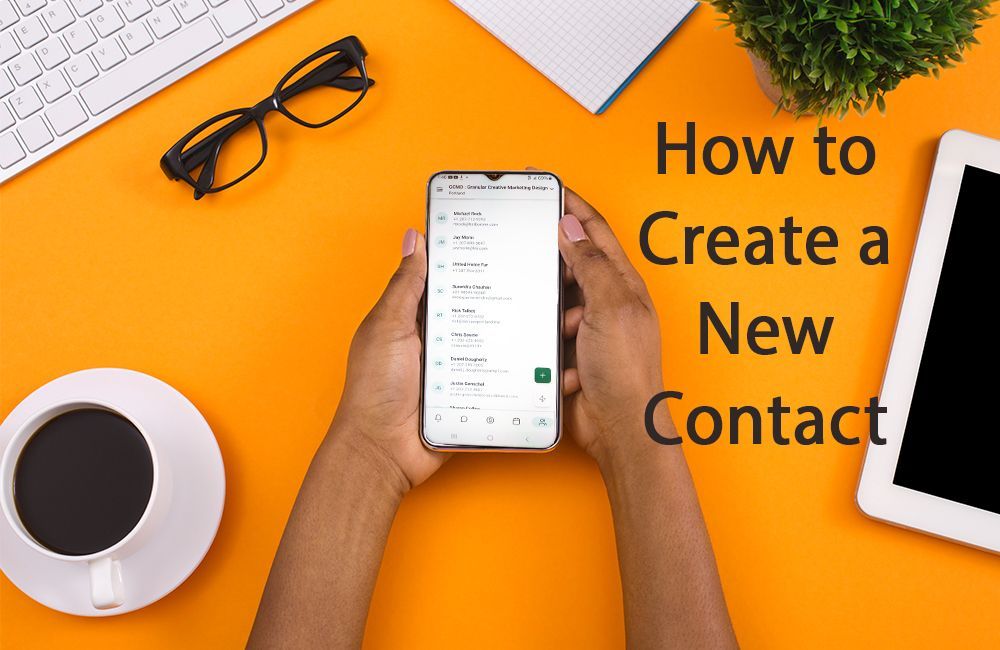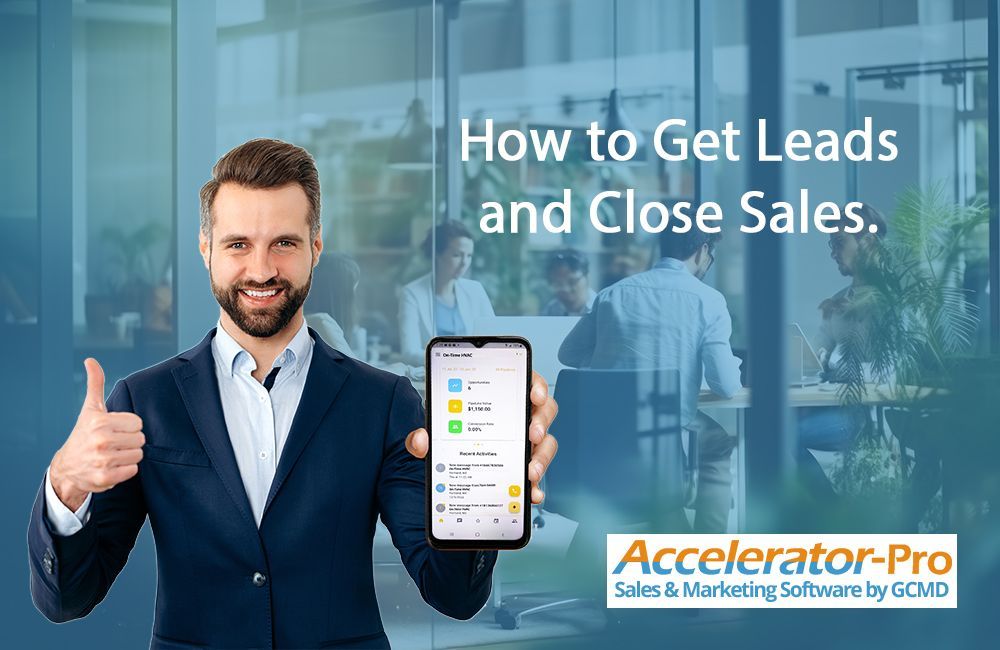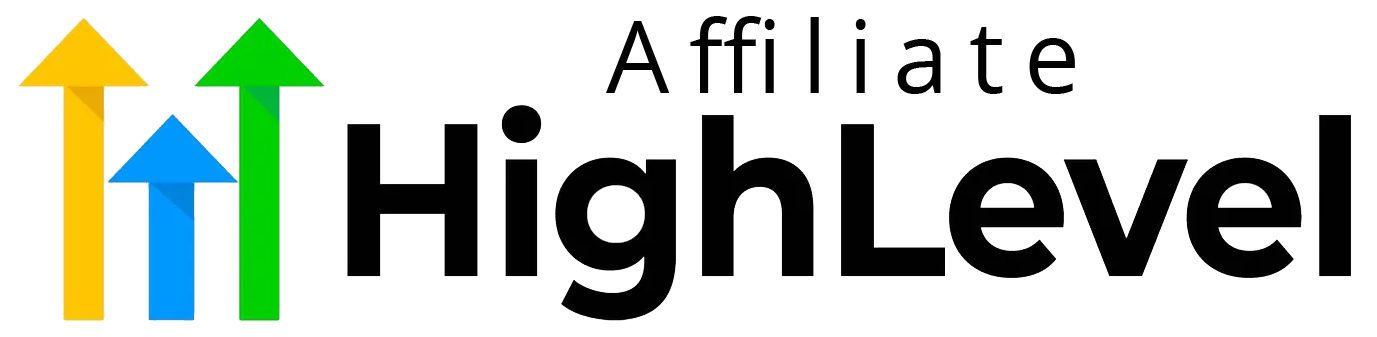Picture this scenario: You’re sitting across the table from a client who is excited and ready to move forward with your product or service. This is the perfect moment to seal the deal. But... you’re missing one thing. The necessary tools to create and send a proposal on the spot. Do you head back to your office to draw it up, giving the client time to reconsider? Or do you whip out your smartphone, draft the proposal instantly, and lock in a signature while their enthusiasm is at its peak?
The ability to close sales quickly, conveniently, and securely is now within reach, thanks to
mobile proposal software tools like the Accelerator-Pro app. Whether you’re a small business owner or a sales professional, this guide will show you exactly how to use mobile proposal software to enhance efficiency, close deals faster, and optimize your sales process.
Why Mobile Proposal Software is a Game-Changer for Sales Teams
Sales is all about timing. Waiting too long to finalize a deal could mean losing your client to indecision or competitors. Here’s how mobile proposal software empowers sales teams:
- Instant Proposals: Create, customize, and send proposals or contracts directly from your mobile device.
- Real-Time Updates: Track the status of contracts to see when clients view, sign, or raise queries.
- Enhanced Efficiency: Automate repetitive tasks like creating invoices and integrating payments.
- Improved Client Experience: Respond quickly to client needs and eliminate waiting time for documents.
If you could streamline your entire sales workflow from your phone, wouldn’t you want to give it a shot? Here’s a step-by-step guide to using Accelerator-Pro, a top-rated mobile proposal software designed for closing deals on the go.
How to Send a Proposal from Your Smartphone
Step 1: Open the Accelerator-Pro App
Log in to Accelerator-Pro on your smartphone. Once inside, access the main menu by tapping the hamburger icon in the top-left corner, which opens a sidebar with various features.
Step 2: Access the Documents Section
Navigate to
Documents and Contracts from the left-hand menu. Here, you’ll find two tabs:
- All Documents: View previously prepared or sent documents.
- Templates: Browse saved templates for proposals, quotes, and contracts.
Step 3: Add Client Details
You need the right contact details before drafting your document. If the client isn’t preloaded into your records, tap the
+ button at the bottom-right to create a new contact. Add their name, email, and relevant details.
Step 4: Select a Template
Use a preloaded document template suited to the task, whether it’s a quote, proposal, or invoice. These templates save time by including placeholders for essential information, reducing errors.
Step 5: Add Products or Services
If applicable, pull items directly from your product catalog. This is useful for creating proposals or estimates that itemize costs.
Step 6: Double-Check Accuracy
Review the entire document to ensure everything—from client info to product details—is correct. Once finalized, tap Send to share the document with your client for e-signature.
Step 7: Get Notified & Automate Payment
Once the client signs, Accelerator-Pro notifies you instantly. The signed document is automatically saved to their record, and you can email an invoice for fast payment integration.
Sounds easy?
That’s because it is! Once your templates and systems are set up, this workflow becomes second nature.
Preparing Your Mobile Proposal Toolkit
Success with mobile proposals starts with preparation. Here’s how to set up Accelerator-Pro for seamless operation:
1. Create Document Templates
Before using your smartphone for instant proposals, set up your templates using a desktop. You can:
- Upload existing documents (e.g., PDFs) and create fillable fields.
- Build templates from scratch using Accelerator-Pro’s built-in tools.
Don’t forget to test your templates to ensure accuracy and functionality in real-time.
2. Configure System Settings
Complete all settings to align with your business processes:
- Notifications: Tailor client and team notifications.
- Pricing & Product Setup: Add details like product descriptors, taxes, and pricing structures under
Products and Payments.
- Email Customization: Use custom email templates for a polished client experience.
3. Test and Optimize
Run realistic simulations for sending proposals, signing contracts, and processing invoices. Make adjustments where needed to prevent hiccups during actual client interactions.
Effortless Payment Integration for Faster Closures
One of Accelerator-Pro’s powerful features is its seamless integration with payment processors like Stripe, PayPal, and Square.
Here’s a quick guide to setting up payments:
- Go to
Payments > Integrations on your desktop.
- Click “Connect” next to your preferred payment processor and follow the instructions.
- Once connected, you’ll unlock the ability to send invoices and accept payments directly through Accelerator-Pro.
A connected payment processor ensures quicker revenue turnarounds, increased cash flow visibility, and a smoother overall process for you and your client.
The Benefits of Streamlining Proposals and Payments
Aside from speed and efficiency, making the shift to mobile proposal software offers several long-term benefits:
- Reduced Human Error: Automating repetitive tasks minimizes mistakes in critical documents.
- Consistent Branding: Predefined templates ensure consistent logos, fonts, and tone in client communications.
- Client Retention: Instant responsiveness signals professionalism and reliability, fostering stronger client relationships.
- Higher ROI: Faster proposals mean faster payments with fewer lost opportunities.
Get Started with Accelerator-Pro Today
You know the impact that delays in proposals and contracts can have on deals. Accelerator-Pro eliminates those bottlenecks with a seamless, easy-to-use solution for mobile proposals and invoicing.
Start your
free trial today to experience the difference firsthand. Both the
Jump-Start and
Growth Plans offer robust tools to amplify your sales success. Need help or want a demo? Reach out to us at
design@gcmd.agency or call us at
207-464-0016.
Take the Next Step
Equip your sales team with the tools to close deals faster, improve efficiency, and provide a world-class client experience.
Try Accelerator-Pro now and watch your sales skyrocket.